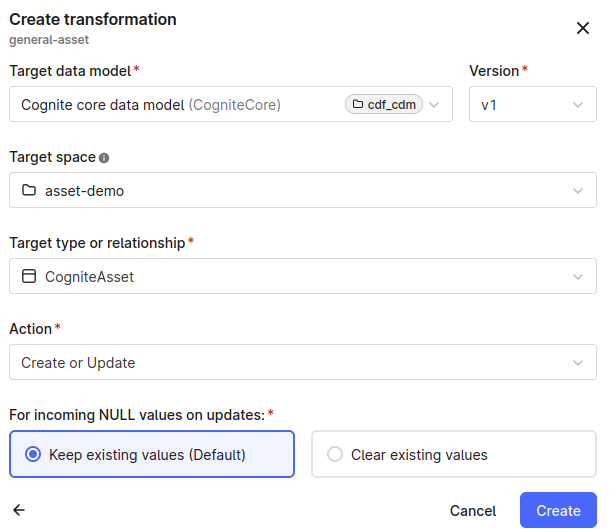Building an asset hierarchy with the Cognite core data model¶
The CogniteAsset concept in the Cognite core data model has properties to represent systems that support industrial functions or processes. You can structure assets hierarchically according to your organization's criteria. For example, an asset can represent a water pump that's part of a larger pump station asset at a clarification plant asset.
CogniteAsset comes with a matching container and view. The container has efficient indexes and constraints and can be used at scale out-of-the-box.
Build an asset hierarchy with CogniteAsset¶
We recommend building asset hierarchies starting from a root node and using the parent property to add child assets. Root nodes are nodes with an empty parent property. You can add or change the parent property later to add a node and its children to an existing hierarchy.
When you add or change a node in a hierarchy, a background job—path materializer—recalculates the path from the root node for all nodes affected by the change. The job runs asynchronously, and the time it takes to update all the paths depends on the number of affected nodes.
The example below uses sample data from the Cognite Data Fusion Toolkit. The hierarchy consists of two levels—lift stations and pumps—where pumps are children of a lift station.
To create a generic asset hierarchy with the CogniteAsset view, set the CogniteAsset view as a source during the ingestion process and set the parent property to specify the parent asset or leave it blank for root assets.
Populate data with Transformations¶
This example uses Transformations to ingest data from the lift-stations-pumps table from the CDF staging area, RAW.
- Upload the data to the staging area, for example, using a script similar to this:
Uploading collections_pump.csv to staging, RAW
You can find examples and documentation for [Cognite Python SDK](https://cognite-sdk-python.readthedocs-hosted.com/en/latest/index.html) here: - [Authentication](https://cognite-sdk-python.readthedocs-hosted.com/en/latest/credential_providers.html#) - [RAW](https://cognite-sdk-python.readthedocs-hosted.com/en/latest/data_ingestion.html#raw)import pandas as pd
from cognite.client import ClientConfig, CogniteClient
# client_config = ... set up you authentication here
client = CogniteClient(client_config)
# create RAW database and table
raw_database = client.raw.databases.create("cdm-asset-demo")
raw_table = client.raw.tables.create(raw_database.name, "lift-stations-pumps")
# use pandas to read csv file
pump_data_url = "https://github.com/cognitedata/toolkit/raw/f9c2ce8c4de8928718acc48eb6688338c6b3508f/cognite_toolkit/cognite_modules/examples/example_pump_asset_hierarchy/raw/collections_pump.csv"
lift_station_pumps_frame = pd.read_csv(pump_data_url)
# upload dataframe to RAW
client.raw.rows.insert_dataframe(raw_database.name, raw_table.name, lift_station_pumps_frame)
-
Create a transformation:
-
Navigate to Data management > Integrate > Transformations.
-
Select Create transformation, and enter a unique name and a unique external ID.
-
Select Next.
-
Select Cognite core data model under Target data models, then select v1 for Version.
-
For the Target space, select the space to ingest asset instances into (asset-demo in this example).
-
Select CogniteAsset as the Target type or relationship.
-
Select Create or Update as the Action.
-
Select Create.
-
Add and run this SQL specification to create the asset hierarchy:
-- Add the root manually. The set for lift stations doesn't specify a root asset.
select
'lift_pump_stations:root' as externalId,
'Lift Station Root' as name,
'Root node to group all lift stations.' as description,
null as parent
UNION ALL
-- select lift station data
select distinct
concat('lift_station:', cast(`LiftStationID` as STRING)) as externalId,
cast(`LiftStationID` as STRING) as name,
cast(`LocationDescription` as STRING) as description,
node_reference('asset-demo','lift_pump_stations:root') as parent
from
`cdm-asset-demo`.`lift-stations-pumps`
where isnotnull(nullif(cast(`LiftStationID` as STRING), ' '))
UNION ALL
-- select pump data
select
concat('pump:', cast(`FacilityID` as STRING)) as externalId,
cast(`Position` as STRING) as name,
null as description,
node_reference('asset-demo', concat('lift_station:', cast(`LiftStationID` as STRING))) as parent
from
`cdm-asset-demo`.`lift-stations-pumps`
where isnotnull(nullif(cast(`LiftStationID` as STRING), ' '));
Build an asset hierarchy and extend CogniteAsset¶
Using the generic CogniteAsset in combination with other core data model concepts is often enough to create the necessary data models. If you need to create custom data models, you can extend the Cognite data models and tailor them to your use case, solution, or application.
The example below shows how to extend CogniteAsset to hold more pump data: DesignPointFlowGPM, DesignPointHeadFT, LowHeadFT, and LowHeadFlowGPM.
-
The first step is to create a container to hold the additional data:
Pump container definitionexternalId: Pump name: Pump space: asset-demo usedFor: node properties: DesignPointFlowGPM: autoIncrement: false defaultValue: null description: The flow the pump was designed for, specified in gallons per minute. name: DesignPointFlowGPM nullable: true type: list: false type: float64 DesignPointHeadFT: autoIncrement: false defaultValue: null description: The flow head pump was designed for, specified in feet. name: DesignPointHeadFT nullable: true type: list: false type: float64 LowHeadFT: autoIncrement: false defaultValue: null description: The low head of the pump, specified in feet. name: LowHeadFT nullable: true type: list: false type: float64 LowHeadFlowGPM: autoIncrement: false defaultValue: null description: The low head flow of the pump, specified in gallons per minute. name: DesignPointHeadFT nullable: true type: list: false type: float64 constraints: requiredAsset: constraintType: requires require: type: container space: cdf_cdm externalId: CogniteAssetThe
requiresconstraint ensures that the Pump data is always accompanied with CogniteAsset data. -
Next, create two views to present the nodes as lift-station and pump assets. By implementing the CogniteAsset view, you automatically include all the properties defined in that view:
```yaml {5-8} title="Pump view definition" externalId: Pump name: Pump space: asset-demo version: v1 implements: # ← Declares that the view implements the CogniteAsset view - space: cdf_cdm externalId: CogniteAsset version: v1 properties: DesignPointFlowGPM: container: externalId: Pump space: asset-demo type: container containerPropertyIdentifier: DesignPointFlowGPM name: DesignPointFlowGPM DesignPointHeadFT: container: externalId: Pump space: asset-demo type: container containerPropertyIdentifier: DesignPointHeadFT name: DesignPointHeadFT LowHeadFT: container: externalId: Pump space: asset-demo type: container containerPropertyIdentifier: LowHeadFT name: LowHeadFT LowHeadFlowGPM: container: externalId: Pump space: asset-demo type: container containerPropertyIdentifier: LowHeadFlowGPM name: LowHeadFlowGPM
```yaml {4-7} title="LiftStation view definition" space: asset-demo externalId: LiftStation version: v1 implements: # <-- Declares that the view implements the CogniteAsset view - space: cdf_cdm externalId: CogniteAsset version: v1 filter: # <-- Adds additional filter to only include lift-stations prefix: property: - node - externalId value: lift_stationNote the filter property in the LiftStation view. The Pump view includes properties from the Pump container and the core data model containers. The default
hasDatafilter ensures that the view only presents instances that are pumps or have pump data. The LiftStation view has the same fields as the CogniteAsset view. But without the explicit filter, it returns both pumps and lift stations.When using explicit filters in views, it's essential to consider query performance. View filters run every time someone uses the view to query data. If necessary, add indexes to avoid degraded performance. The system always indexes the
externalIdproperty.:::caution View filters don't limit any write operations based on the filter expression. You can ingest an instance through a view without it being returned by the same view. :::
When ingesting instance data through a view as a
source, the system ensures that all the required fields are populated. When querying, using thehasDatafilter for a view ensures that the returned results have all the required fields for the view. Even if a view has no required fields, you can use the view to write "blank" values to satisfy the conditions for thehasDatafilter. -
To populate the custom asset hierarchy, create a data model to present the custom views:
```yaml title="Lift stations and pumps data model externalId: liftStationsPumps name: Lift stations and pumps space: asset-demo version: v1 views: - externalId: LiftStation space: asset-demo type: view version: v1 - externalId: Pump space: asset-demo type: view version: v1
:::tip The below Python script shows how to use the Cognite Python SDK and the `.load()` function to create data modeling objects from **YAML** representation. Remember to [authenticate](https://cognite-sdk-python.readthedocs-hosted.com/en/latest/credential_providers.html#) the **`CogniteClient`** properly. ::: <details> <summary>Creating custom schema components with Cognite Python SDK.</summary> ```python title="Creating custom schema components" from cognite.client import ClientConfig, CogniteClient from cognite.client.data_classes.data_modeling import ( ContainerApply, DataModelApply, ViewApply, ) # client_config = ... <-- remember to authenticate. client = CogniteClient(client_config) pump_container_yaml = """ externalId: Pump name: Pump space: asset-demo usedFor: node properties: DesignPointFlowGPM: autoIncrement: false defaultValue: null description: The flow the pump was designed for, specified in gallons per minute. name: DesignPointFlowGPM nullable: true type: list: false type: float64 DesignPointHeadFT: autoIncrement: false defaultValue: null description: The flow head pump was designed for, specified in feet. name: DesignPointHeadFT nullable: true type: list: false type: float64 LowHeadFT: autoIncrement: false defaultValue: null description: The low head of the pump, specified in feet. name: LowHeadFT nullable: true type: list: false type: float64 LowHeadFlowGPM: autoIncrement: false defaultValue: null description: The low head flow of the pump, specified in gallons per minute. name: DesignPointHeadFT nullable: true type: list: false type: float64 constraints: requiredAsset: constraintType: requires require: type: container space: cdf_cdm externalId: CogniteAsset """ pump_view_yaml = """ externalId: Pump name: Pump space: asset-demo version: v1 implements: # <-- Declares that the view implements the CogniteAsset view - space: cdf_cdm externalId: CogniteAsset version: v1 properties: DesignPointFlowGPM: container: externalId: Pump space: asset-demo type: container containerPropertyIdentifier: DesignPointFlowGPM name: DesignPointFlowGPM DesignPointHeadFT: container: externalId: Pump space: asset-demo type: container containerPropertyIdentifier: DesignPointHeadFT name: DesignPointHeadFT LowHeadFT: container: externalId: Pump space: asset-demo type: container containerPropertyIdentifier: LowHeadFT name: LowHeadFT LowHeadFlowGPM: container: externalId: Pump space: asset-demo type: container containerPropertyIdentifier: LowHeadFlowGPM name: LowHeadFlowGPM """ lift_station_view_yaml = """ space: asset-demo externalId: LiftStation version: v1 implements: # <-- Declares that the view implements the CogniteAsset view - space: cdf_cdm externalId: CogniteAsset version: v1 filter: # <-- Adds additional filter to only include lift-stations prefix: property: - node - externalId value: lift_station """ data_model_yaml = """ externalId: liftStationsPumps name: Lift stations and pumps space: asset-demo version: v1 views: - externalId: LiftStation space: asset-demo type: view version: v1 - externalId: Pump space: asset-demo type: view version: v1 """ pump_container = ContainerApply.load(pump_container_yaml) client.data_modeling.containers.apply(pump_container) pump_view = ViewApply.load(pump_view_yaml) lift_station_view = ViewApply.load(lift_station_view_yaml) client.data_modeling.views.apply([pump_view, lift_station_view]) data_model = DataModelApply.load(data_model_yaml) client.data_modeling.data_models.apply(data_model) -
In the previous example, we could use the CogniteAsset view to write data for lift stations and pumps. Because Transformations support writing to a single view, you need to create a transformation for each of the LiftStation and Pump views to write to both.
Follow the steps in the previous example to create transformations for the LiftStation and Pump views. Select Lift stations and pumps as the target data model.
<img class="screenshot" src="https://apps-cdn.cogniteapp.com/@cognite/docs-portal-images/1.0.0/images/cdf/dm/dm_guides/dm_cdm_asset_create_pump_transformation.png" alt="asset transformation" width="60%"/> -
Add and run these SQL specifications:
Transformation for Pumpsselect concat('pump:', cast(`FacilityID` as STRING)) as externalId, cast(`Position` as STRING) as name, concat(cast(`Position` as STRING), " " , cast(`FacilityID` as STRING)) as description, node_reference('asset-demo', concat('lift_station:', cast(`LiftStationID` as STRING))) as parent, double(`DesignPointHeadFT`) as DesignPointHeadFT, double(`DesignPointFlowGPM`) as DesignPointFlowGPM, double(`LowHeadFT`) as LowHeadFT, double(`LowHeadFlowGPM`) as LowHeadFlowGPM from `cdm-asset-demo`.`lift-stations-pumps` where isnotnull(nullif(cast(`LiftStationID` as STRING), ' '));Transformation for LiftStations-- Add root manual root node as the set does not have a root for lift stations select 'lift_pump_stations:root' as externalId, 'Lift Station Root' as name, 'Root node to group all lift stations.' as description, null as parent UNION ALL -- select lift station data select distinct concat('lift_station:', cast(`LiftStationID` as STRING)) as externalId, cast(`LiftStationID` as STRING) as name, cast(`LocationDescription` as STRING) as description, node_reference('asset-demo','lift_pump_stations:root') as parent from `cdm-asset-demo`.`lift-stations-pumps` where isnotnull(nullif(cast(`LiftStationID` as STRING), ' '))
Query hierarchical data¶
The examples below show how to query hierarchical data using Cognite Python SDK.
List by source view¶
Views are a specialized representation of data and excellent tools for querying and filtering. For example, you can use the CogniteAsset, LiftStation, and Pump views to fetch nodes:
assets = client.data_modeling.instances.list(sources=ViewId(space="cdf_cdm", external_id="CogniteAsset", version="v1"))
lift_stations = client.data_modeling.instances.list(sources=ViewId(space="asset-demo", external_id="LiftStation", version="v1"))
pumps = client.data_modeling.instances.list(sources=ViewId(space="asset-demo", external_id="Pump", version="v1"))
Setting a view as a source when listing instances, automatically applies a hasData filter to the query. When fetching instances with CogniteAsset as a source, all assets are returned, both lift-stations and pumps. The respective views implement the CogniteAsset view and therefore satisfy the hasData filter.
Aggregate based on a common parent¶
Often, you want to find aggregated information about the children of assets. This example finds information on how many pumps there are in a lift station and the average value of the LowHeadFT property for all pumps in a lift station:
from cognite.client.data_classes import aggregations
from cognite.client.data_classes.filters import Equals
# count number of pumps for Riverhouse lift station
count_pumps_for_lift_station = client.data_modeling.instances.aggregate(
view=ViewId(space="asset-demo", external_id="Pump", version="v1"),
space="asset-demo",
filter=Equals(
property=["asset-demo", "Pump/v1", "parent"],
value={"space": "asset-demo", "externalId": "lift_station:Riverhouse"},
),
aggregates=aggregations.Count("externalId"),
).value
# average pumpOn value for lift-station someId
average_for_for_lift_station = client.data_modeling.instances.aggregate(
view=ViewId(space="asset-demo", external_id="Pump", version="v1"),
space="asset-demo",
filter=Equals(
property=["asset-demo", "Pump/v1", "parent"],
value={"space": "asset-demo", "externalId": "lift_station:Riverhouse"},
),
aggregates=aggregations.Avg("LowHeadFT"),
).value
List all assets in a subtree¶
To list all descendants of an asset, use the system-maintained path property of the CogniteAsset view.
from cognite.client.data_classes.data_modeling import NodeId
from cognite.client.data_classes.data_modeling.cdm.v1 import CogniteAsset
from cognite.client.data_classes.filters import Prefix
sub_tree_root = client.data_modeling.instances.retrieve_nodes(
NodeId("asset-demo", "lift_station:Riverhouse"), node_cls=CogniteAsset
)
sub_tree_nodes = client.data_modeling.instances.list(
instance_type=CogniteAsset,
filter=Prefix(property=["cdf_cdm", "CogniteAsset/v1", "path"], value=sub_tree_root.path),
)
The example uses CogniteAsset TypedNode from the core data model definitions, a helper class for de-serialization of data objects.